to manage your data most efficiently



Use mirror columns as triggers and targets for automations that connect your boards like never before
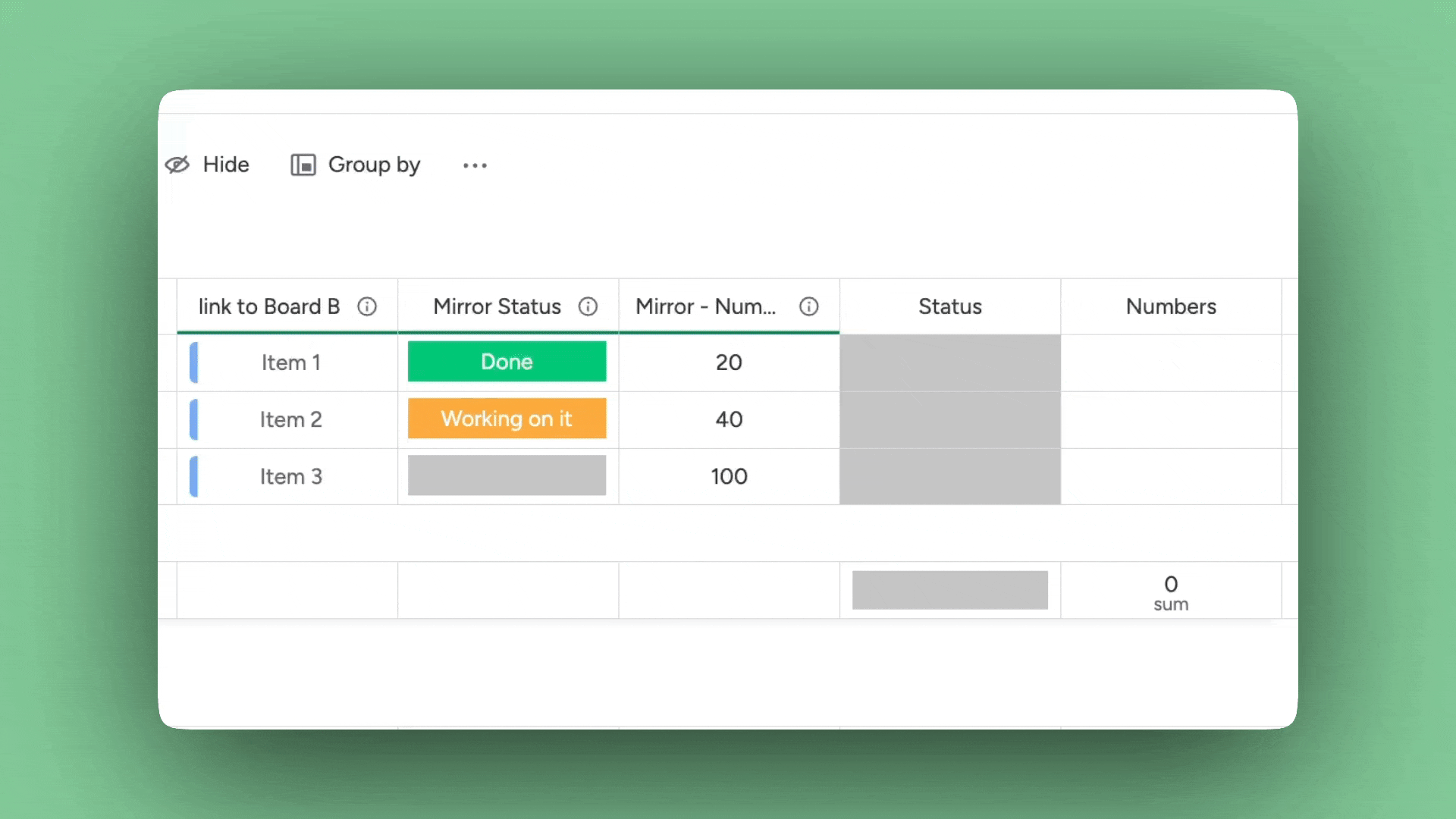
Push formula results into native columns or apply your own formulas right inside your automations

Sync sub-item to parent, choose sub-items as triggers or output, create sub-column manipulation - you name it!
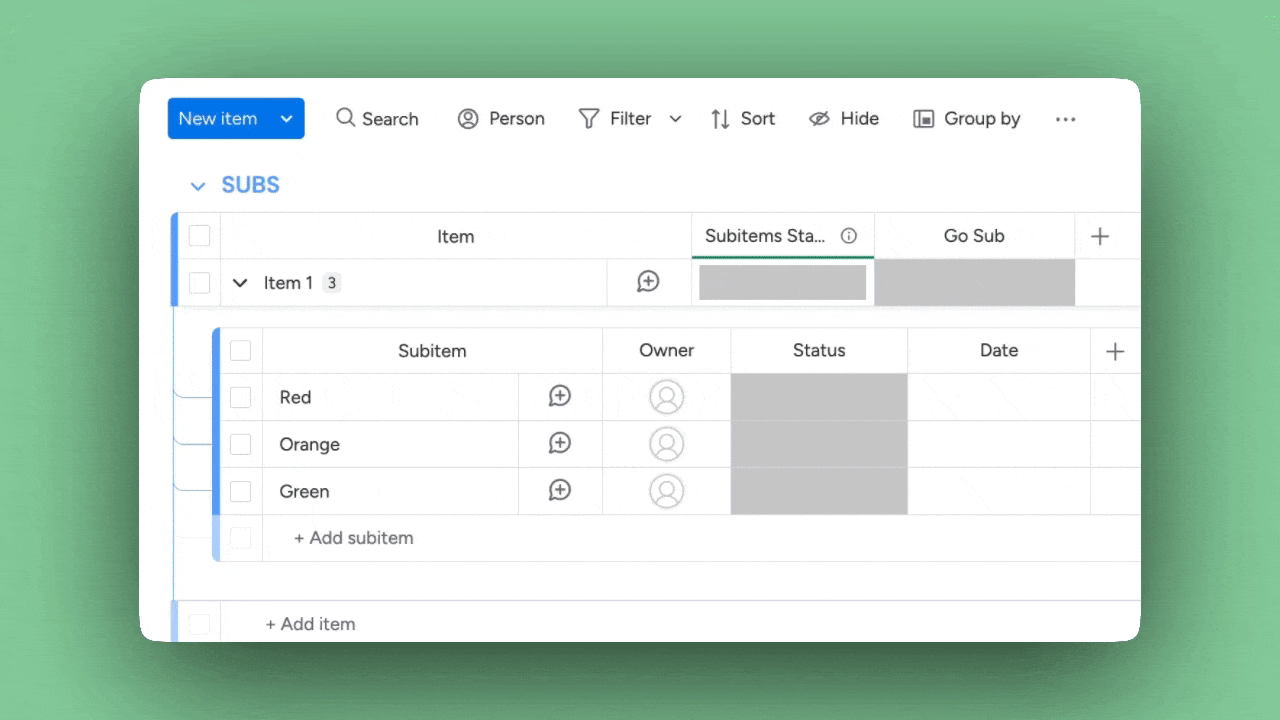
Let’s find out together how Autoboost brings value to YOUR workflow
Already using Autoboost? Can’t find your answer here? Allow us to lend a hand!
Here you’ll find clear answers to the most common questions about our platform. If you can’t find what you’re looking for, feel free to reach out, we’re happy to help.
Autoboost goes beyond monday.com’s built-in automations by giving you advanced recipes and formulas that aren’t available natively, such as accessing mirrored values easily or formula triggers. This means more flexibility, fewer workarounds, and faster results — all inside the platform you already know and love.
Yes. Autoboost is fully compliant with the GDPR's principles and requirements and holds a ISO 27001 certification. The app follows strict security standards and never stores or shares your board data. Everything runs directly within your monday.com account, so your information stays safe and private at all times.
We offer flexible pricing based on your team’s needs which are operations-based. Each execution of one value is one operation. We offer a free trial of 100 operations a month without limit, so you can test Autoboost before committing. This way you can see the value it brings to your workflow with zero risk. Find out about our pricing here.
Autoboost is designed to feel just like monday.com, so you’ll feel right at home. Even if you’re new, you can start with simple, ready-to-use recipes and grow into more advanced features as you gain confidence. It works for every level of expertise — from beginner to power user.
You can use a mirror as a trigger or as output, apply formula values to columns, sync sub-items with parent items, create advanced automations by applying your very own formula logic inside automations and use custom recipes and formulas such as currency conversion, “Every time period..” syncing and more! From small tasks to complex workflows, Autoboost adapts to the way your team works.
Simple! Just head to the monday.com Apps Marketplace, search for “Autoboost,” and click “Install.” In a few seconds, you’ll have access to all of Autoboost’s recipes and features directly inside your boards (It is recommended to apply it to all workspaces for permission purposes).
Yes. Autoboost is built to work across all monday.com plans. Whether you’re on Basic, Standard, Pro, or Enterprise, you can take advantage of our features without upgrading your monday.com subscription.
Absolutely. Autoboost is commitment-free — you can cancel or adjust your plan whenever you want. The change will be applied at the end of the month.

Examples on this page include column references (e.g. {item's Status}).
You should replace them with your columns by clicking the name of the column at the bottom of the formula window.
Check if a condition is met. If so, return the first value; otherwise, return the second value.
IF({Column 1} > 5, “Greater than 5“, “Less than or equal to 5“)
Copy ExampleThe condition must be a logical statement that evaluates to true or false.
To compare numbers, use: <, >, =, !=
To compare dates, use: <, >, =, !=
To compare text, use: IS, IS_NOT
Note: You must have an else option
Subtracts the second number from the first one.
MINUS({Column 1}, {Column 2})
Copy ExampleInputs: 2 numbers
Output: a number
Calculate the sum of a series of numbers.
SUM({Column 1}, {Column 2})
Copy ExampleEmpty cells are counted as zeros.
Inputs are numbers. You can add as many numbers as you want.
Divide number 1 by number 2
DIVIDE({Column Number 1}, {Column Number 2})
Copy ExampleInputs: 2 numbers
Output: a number
Calculate the average of a series of numbers.
AVERAGE({Column 1}, {Column 2})
Copy ExampleEmpty cells are counted as zeros.
Inputs are numbers. You can add as many numbers as you want.
Find the smallest number in a list.
MIN({Column 1}, {Column 2})
Copy ExampleEmpty cells are counted as zeros.
Inputs are numbers. You can add as many numbers as you want.
Find the largest number in a list.
MAX({Column 1}, {Column 2})
Copy ExampleEmpty cells are counted as zeros.
Inputs are numbers. You can add as many numbers as you want.
Check if a column has any values.
HAS_VALUE({Column 1})
Copy ExampleReturns "True" or "False" depending on whether a column has any values in it.
To use it in a formula you should add the IF function.
Push a date by a number of days.
ADD_DAYS({Column 1}, 7)
Copy ExampleInput is a date or timeline, and a number.
Output is a date or timeline (dependent on the input)
The number can be negative to subtract days.
Calculate the number of days between two dates.
DAYS({Column 1}, {Column 2})
Copy ExampleInput: Column 1 is the start date, and Column 2 is the end date.
Output: a number.
Create a timeline between two dates.
TIMELINE({Column date 1}, {Column date 2})
Copy ExampleThe start date is {Column date 1}, and the end date is {Column date 2}.
Get the month number of a date.
MONTH({Column 1})
Copy ExampleInput: a date column
Output: a number.
Get the end date of a timeline.
END({Timeline Column})
Copy ExampleInput: a timeline column.
Output: The end date of the timeline.
Get the start date of a timeline.
START({item's timeline})
Copy ExampleInput: a timeline column.
Output: The start date of the timeline.
Concatenate multiple text strings into one.
CONCATENATE(“Hello”, “ ”, {Column 1})
Copy ExampleInputs: Text.
You can concatenate as many texts as you want.
Count the number of numerical values.
COUNT({Column 1}, {Column 2})
Copy ExampleInputs: columns
You can add as many columns as you want.
Output: The number of numbers columns that contains a value.
Get a specified number of characters from the right side of a text string.
RIGHT(“Hello world”, 5)
Copy ExampleInputs: text and a number
Output: text
Get a specified number of characters from the left side of a text string.
LEFT(“Hello world”, 5)
Copy ExampleInputs: text and a number
Output: text
Search for a substring in a text string and return true or false.
SEARCH("text to search", "text")
Copy ExampleInput: 2 texts
Output: Number.
Returns the first index of the text to search within the text if it exists, otherwise returns 0.
Get the number of characters in a text string.
LEN({Column 1})
Copy ExampleInput: Text
Output: Number
Checks if all the given logical confitions are true and if so returns true
IF(AND(1 > 0, 3 > 1), “True”, “False”)
Copy ExampleMust be used inside an IF statement
Checks if one of the given logical confitions are true and if so returns true
IF(OR(1 > 0, 1 > 2),”True”, “False”)
Copy ExampleMust be used inside an IF statement
Takes a list of values and returns only the unique occurrences
UNIQUE(1, 1, 2, 3, 3, 4)
Copy ExampleReplace text in a given text string by matching
SUBSTITUTE(“Autoboost”, “boost”, “boosting”)
Copy ExampleChecks if a condition a specific value is met, if so, returns the result of that value
SWITCH({Column 1}, “High”, 3, “Medium”, 2, “Low”, 1, 0)
Copy ExampleA default value is required
Removes all spaces from a string except for single spaces between words
TRIM(“ I love Autoboost ”)
Copy ExampleReturns the yearly week number of a given date
WEEKNUM({Column 1})
Copy ExampleWhen used, it causes the formula to exit without performing any action or returning any result
PASS()
Copy ExampleUsually serves as a way to explicitly specify that nothing should happen when the condition is false.
Example - IF({column} > 0, "Big", PASS())
Used to clear or reset the value of a target column, effectively making it empty.
EMPTY()
Copy ExampleTakes two parameters: a start hour and an end hour, and returns the time difference between them
HOURS_DIFF()
Copy ExampleCompare any number of date/timeline columns and return the earliest date value
DATE_MIN()
Copy ExampleCompare any number of date/timeline columns and return the latest date value
DATE_MAX()
Copy ExampleConvert a given numerical value into its corresponding character, based on the ASCII (or Unicode) value of that number.
CHAR(65) -> "A"
Copy ExampleGenerates a random number between two given values.
RAND_BETWEEN(1, 10) -> 4
Copy Example
Examples on this page include column references (e.g. {item's Status}).
You should replace them with your columns by clicking the name of the column at the bottom of the formula window.
Recipe: when column changes, apply a formula and set result to column.
Formula: IF(HAS_VALUE({item's file}) IS “True“, “Complete“, “Missing file“)
Note: If the output doesn't exists, the output of HAS_VALUE is “False“
Recipe: when column changes, apply a formula and set result to column.
Formula: SUM({item's number}, {item's number_1}, 100)
Note: To ensure the result is always updated, add two recipes.
In the trigger - when column changes, choose different columns each time.
Recipe: when column changes, apply a formula and set result to item name.
Formula: IF({item’s status} IS “Closed”, CONCATENATE({item's name}, “_”, “closed”),{item's name})
Recipe: when column changes, apply a formula and set result to column.
Formula: CONCATENATE({item's people}, ” is the owner of the task”)
Note: You can concatenate every column that can be converted to text.
Recipe: when column changes, apply a formula and set result to column.
Formula: IF({item’s currency} IS “USD”, MULTIPLY({item’s cost}, 0.29),
MULTIPLY({item’s cost}, 1))
Note: Update the formula when the currency rate changes.
Recipe: when column changes, apply a formula and set the result to column.
Formula: DAYS(END({item’s timeline}), START({item’s timeline}))
Recipe: when mirror column changes, apply a formula and set result to column.
Formula: {item's email_mirror}
Note: Set the result to a text column. All the email automation support text columns.
Recipe: when column changes, apply a formula and set result to column.
Formula: {item's email_as_text}
Note: Store the email in a text column, and set the result to a people column.
Write [subitem.column ID] in the formula window.
How to find subitems column IDs:
- If this is your first time, activate the developer mode in your monday.com account
(See guidelines below).
- Open your monday.com board in another tab.
- Click the three dots next to the column name.
- Copy the column ID.
Open an Autoboost recipe with a formula.
- In the formula window, write [subitem.column ID],
- Replace the "column ID" with the column ID from your board.
Go to your Avatar

Choose monday.labs

Search and activate "Developer mode"

Mirror columns can now be utilized also when connected to multiple boards!


Text, Date, Status, Free text, Number
Text


Text, Status, Number, Free text, Date, Email, Dropdown, Number, People, Link
Text, Status






Text, Status, Number, Free text
Text, Status


Number
Number, Text


Date
Date, Text


Timeline
Timeline


People
People, Text



Text, People



Text



Text






Date
Date, Text


Text, Status
Text, Status


People
People, Text



Text


Status, Text
Status, Text


Timeline
Timeline



Text, Number



Text



Text, Number







